Configuring Mod Organizer 2
- Run ModOrganizer.exe
- From the pop-up called Choose Instance, select Portable
- From the pop-up called Please select the game to manage, select New Vegas
- If the option New Vegas does not appear, select Browse..., then navigate to the root folder and select FalloutNV.exe
- If there is a pop-up called INI file is read-only, select Remember my choice from the drop-down box at the bottom then select Clear the read-only flag
- From the pop-up called Show Tutorial?, select No
- From the pop-up called Register?, select Yes
- This pop-up will not show up if you have already registered a different instance of MO2
- If all of the plugins in the right pane are not checked, right-click and select Enable all
- Click the Sort button above the right pane and then click OK to any pop-up boxes
- This is the only time you should use the Sort button, never use it when you have mods installed
- Change the order of the mods in the left pane to match the order of the plugins in the right pane
- NOTE: Make sure you are changing the order of the *LEFT* pane, not the right
- There may be a FalloutNV_lang.esp in the right pane. If so, navigate to the Data folder and delete it
- The translation plugin edits 1000s of records and will break mods
- Click the
 button on the toolbar of MO2
button on the toolbar of MO2 - In the General tab, you can select what style you want for MO2 in the drop-down right below the language selector
- I use vs15 Dark
- Navigate to the Paths tab
- If you are on an SSD or an HDD with little space, set the Downloads path to a location on a drive with plenty of space
- In the Nexus tab, click the box that says Connect to Nexus
- If you have already linked your Nexus account on a different instance of MO2 you won't need to again
- MO2 should open a Nexus page in your browser
- Select Authorise
- Exit out of your browser and out of the settings menu in MO2
- MO2 may prompt you to restart, to which you should say yes

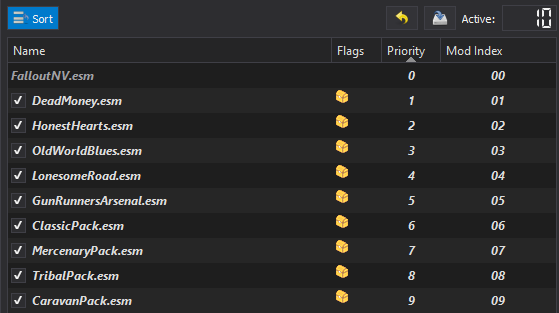

Creating New Profiles in Mod Organizer 2
- Click the
 button on the toolbar of MO2
button on the toolbar of MO2 - Select the Default profile selected, select Copy
- Input Testing for the name and click OK Testing" style="width:100%;max-width:300px">
- Select the Testing folder and make sure both Use profile-specific Game INI Files and Automatic Archive Invalidation are checked
- With the Testing profile selected, select Copy
- Input Viva New Vegas - Core for the name, click OK then Close
- You may get a pop-up about a missing modlist.txt. If that is the case, restart MO2 and select the Viva New Vegas - Core profile again
- Select the Viva New Vegas - Core profile from the drop-down menu above the left pane
Setting up Tools in Mod Organizer 2
- Click the
 button on the toolbar of MO2
button on the toolbar of MO2 - Select the blue + sign at the top of the window and the select Add from file... Add from file..." style="width:100%;max-width:300px">
- From the pop-up, navigate to where FNVEdit is installed and select FNVEdit.exe
- In the right pane of the executables menu, input -IKnowWhatImDoing in the Arguments box then select Apply
- This argument removes a pop-up that would appear every time you edit something in FNVEdit
- Back in the executables menu, select the blue + sign at the top of the window and the select Add from file...
- From the pop-up, navigate to where FNVLODGen is installed and select xLODGenx64.exe
- Input FNVLODGen into the Title box
- Input -FNV into the Arguments box and select Apply
×
![]()
IMPORTANT: Mod Installation Advice in Mod Organizer 2
- If the guide says Install normally, go to the Files tab on the Nexus page and install just the main file of the mod by using the Mod Manager Download button to download it through MO2
- When downloading multiple files from the same page, you will be prompted with a box in Mod Organizer 2 with the options Merge, Replace, and Rename
- For files on Nexus labeled Main Files and Updates, select Merge. This will merge the mod files together into one mod in MO2
- If a mod has multiple Main Files, select Rename. Naming it something different will cause MO2 to install it as its own mod
- For files on Nexus labeled Optional Files and Miscellaneous Files, select Rename
- When updating from a previous version of a mod, select Replace. This will delete all the files from the old version of the mod and just install the ones from the new version
- If the guide says Hide the following:, do the following:
- Once the mod is installed, double-click it in the left pane of MO2
- Navigate to the Filetree tab
- Right-click on the listed file and select Hide
- If MO2 gives you a No game data on top level message while installing a mod:
- Expand the main folder
- Find the Data folder, right-click on it, and select Set data directory
- If there is no folder called Data, find the folder that contains the mod data (textures, meshes, and/or an .esp) and follow the same instructions as above
- If there is no Mod Manager Download button for a file, or if a file isn't hosted on Nexus, do the following:
- Click the Manual Download button (or whatever the download button is for the respective site)
- Click the
 button on the toolbar of MO2
button on the toolbar of MO2 - From the pop-up, navigate to where the file installed and double-click it
- Finish the install as you would any other mod

