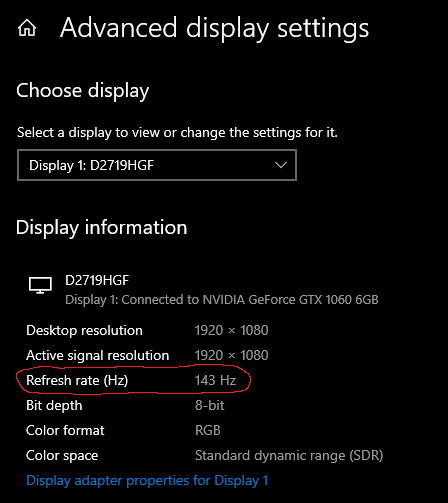Installation
These steps will take you over how to do a fresh installation of Fallout New Vegas, which is required for this guide
Installation Parameters:
- Fallout New Vegas and all modding tools must be installed outside all default Windows folders (Program Files, Program Files (x86), Desktop, and Documents for example)
- This is to avoid issues with Windows UAC (User Account Control) from blocking certain aspects of different tools
- Fallout New Vegas and Mod Organizer 2 must be installed on the same drive, preferably on an SSD for shorter loading times and less stutter while loading assets
- You will need at least 15 gigabytes of free drive space for just the Core module (including the game and the tools), and the total size of the entire guide is 25 gigabytes
- Core Module - 15 gigabytes (including the game and the tools)
- Graphics Module:
- Low - 1 gigabyte
- Medium - 4.5 gigabytes
- High - 8.5 gigabytes
- Gameplay Module - 0.8 gigabytes
- Content Module - 2 gigabytes
Common Terminology:
- Root folder: Where Fallout New Vegas is installed
- For Steam it is Steam/steamapps/common/Fallout New Vegas
- For GOG it is GOG Galaxy/Games/Fallout New Vegas (unless you manually changed the installation path)
- Data folder: The Data folder that's located in your Root folder
- For Steam it is Steam/steamapps/common/Fallout New Vegas/Data
- For GOG it is GOG Galaxy/Games/Fallout New Vegas/Data
- MO2: Mod Organizer 2 (will be installed shortly)
Installing Prerequisites:
Microsoft VC++ 2013
Installation Instructions:
- Run the installer and follow the given instructions
- If you get a message that the program is already installed, just exit out of the installer
- Required libraries for FNV and the 4GB Patcher
Microsoft VC++ 2015, 2017, 2019
Installation Instructions:
- Click the x86: vc_redist.x86.exe and x64: vc_redist.x64.exe links under the Visual Studio 2015, 2017 and 2019 header
- Run both of the .exe files and follow the given instructions
- If you get a message that the program is already installed, just exit out of the installer
- Required libraries for Mod Organizer 2
Updating Audio Drivers
- Windows search for Device Manager
- In the device manager, expand the Audio inputs and outputs section, right-click on your primary audio device, and select Update driver
- From the pop-up, select Search automatically for updated driver software
- If the search reports that you already have the latest drivers, you can exit the window
- If it says your drivers are outdated, let it update your drivers to the latest version


Installing Fallout New Vegas:
- Launch Steam and select Steam -> Settings
- Go to the Downloads tab and select Steam Library Folders
- From the pop-up, select Add Library Folder
- Add a folder on a different drive in a location of your choice outside of the default Windows folders (preferably on an SSD)
- If you do not have another drive to create a folder on, follow these instructions to create a new library in a safe location on the same drive
- Exit out of the menu and go to Library
- Select Fallout New Vegas and click Install
- From the pop-up, select Choose location for install:
- Select the folder you just created outside of the default Windows folders and install it
- Launch GOG and select Library
- Select Fallout New Vegas and click Install
- Set the Install to to a location of your choice outside of the default Windows folders (preferably on an SSD) and install
For Steam:
NOTE: If you already have a Steam library folder set up outside of the default Windows folders, you can simply install FNV to that library folder
For GOG:
- Navigate to Documents/My Games/FalloutNV and delete everything (you can keep the saves folder if you want, but old saves will not be compatible with this guide)
- Navigate to the where you have Fallout New Vegas installed, and completely delete the entire game folder
- Launch Steam and select Steam -> Settings
- Go to the Downloads tab and select Steam Library Folders
- From the pop-up, select Add Library Folder
- Add a folder on a different drive in a location of your choice outside of the default Windows folders (preferably on an SSD)
- If you do not have another drive to create a folder on, follow these instructions to create a new library in a safe location on the same drive
- Exit out of the menu and go to Library
- Select Fallout New Vegas and click Install
- From the pop-up, select Choose location for install:
- Select the folder you just created outside of the default Windows folders and install it
- Launch GOG and select Library
- Select Fallout New Vegas and click Install
- Set the Install to to a location of your choice outside of the default Windows folders (preferably on an SSD) and install
For Both Steam and GOG:
For Steam:
NOTE: If you already have a Steam library folder set up outside of the default Windows folders, you can simply install FNV to that library folder
For GOG: