Gameplay Mods to Avoid
Creating a Separator in Mod Organizer 2
- Right-click in the left pane of MO2 and select All Mods -> Create Separator
- Input Gameplay - Finish Line into the pop-up and select OK
Moving HUD Mods
- Move Consistent Pip-Boy Icons, Clean Vanilla HUD, and The HUD Editor (from Core - HUD/UI) below the Gameplay - Finish Line separator in the left pane of MO2 (make sure they stay in the same order)
- These need to be moved because Consistent Pip-Boy icons contains patches for mods in this module, and the other two mods need to stay in the same order in reference to it
Gameplay - Conflict Resolution
Installation instructions:
- Download the file manually and start the installation normally through MO2
- In the FOMOD, select the All in One version if you installed all the mods listed in the FOMOD. If not, select the Individual Patches option and choose all the patches for the mods you selected
- Resolves conflicts between the mods from this module and the previous modules
Gameplay - Load Order.txt
Installation instructions:
- Extract the loadorder.txt from the archive to Mod Organizer 2/profiles/Viva New Vegas - Gameplay and overwrite when prompted
- Once the file is extracted, right-click in the left pane of MO2 and select All Mods -> Refresh
- Automatically ensures your load order is correct for the Gameplay module
NOTE: This load order assumes you followed the entire guide with all the recommended options (though it will still work perfectly if you left out any mods).
If you installed your own mods, those plugin-ins will be moved to the bottom of the load order and need to be manually moved back into the correct spot after the new load order is applied.
If you do not know how to check where any mods you have added should go in the load order, it may be best to not add any mods not in the guide.
Testing the Game
- Run the game through the New Vegas option in MO2
- Start up a new game and quickly run through the tutorial in Doc Mitchell's house
- Run through the tutorial missions with Sunny Smiles to verify everything is running smoothly and correctly
Tweaking the MCM
- Mojave Arsenal:
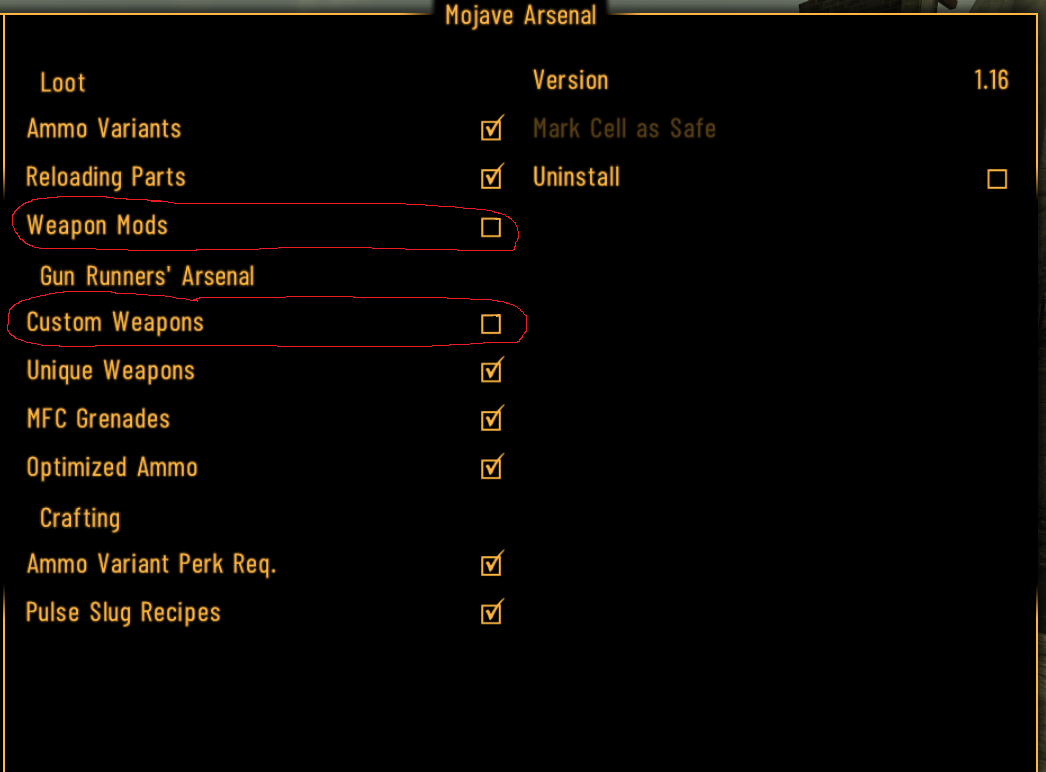
- JIP CCC

- Adjust the rest of the settings to personal preference
- Quickthrow: Adjust to personal preference
- Just Mods Assorted: The custom INI from the guide already changes many settings, but you should still look through and change anything you want

